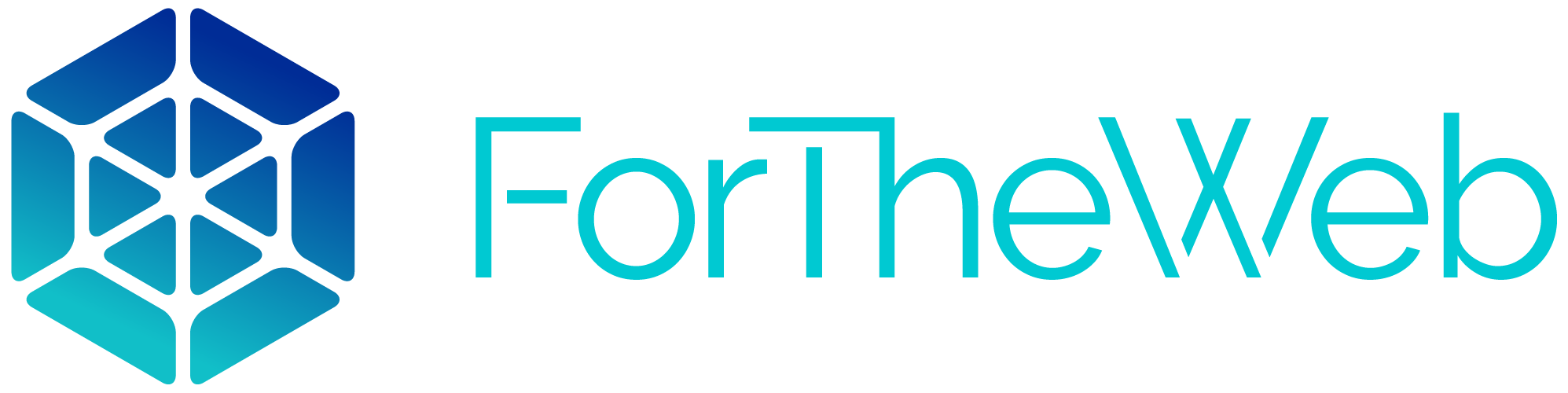The Best Guide for Image Optimization for SEO
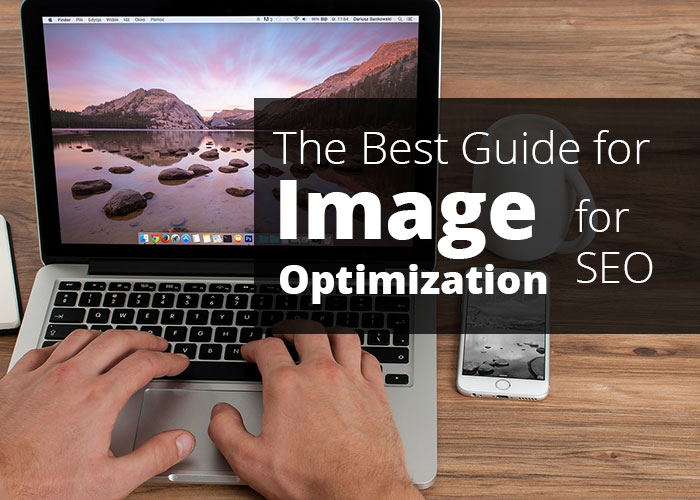
The optimization of blog posts is a common topic – in the past, we’ve written about the importance of optimizing your content, both for the readability of our customers and for search engine optimization. Not only do people need to find your content (which is completed through great search engine optimization), they need to find your content enjoyable (which is completed through laying out your content in a way that makes it more readable). Optimizing your images is beneficial for both of these outcomes. Let’s take a moment to look more closely at the importance of optimizing the images in the content of your site.
Wait, Now I Need to Optimize Images?!
In today’s marketing world, it seems everything needs to be optimized. Blog posts, websites, videos, and now images. Thankfully, if you implement this strategy early on in the creation of your website, the process will simply become habit. And, the benefits are enormous: According to this source, content with images receive 94% more views that those without. And, the time a user spends on your site is a factor for ranking in Google. This is called “dwell time.” Put simply, it is the amount of time the user spends on your page before returning back to search results. Readers are much more likely to spend time perusing a blog if it includes interesting, beautiful, and engaging images, instead of just a block of text.
 Step One: Finding
Step One: Finding
the Perfect Image
The first step toward optimizing images for your content is to find the perfect image. Obviously, this can be a bit tough, but taking time to choose a photo that fits your blog is important. There are a few things to consider when choosing images:
- Does it relate to your blog’s content?
- Is it genuine? Or, does it simply look like another stock photo?
- Will it help further explain and illustrate the purpose of your content?
There are a few places you can look for good images. Before you head off to a stock photo site, take a moment to ask yourself if you’ve taken a picture that will work. Original photos are rare and hard to come by – making them a great choice. If you don’t have any suitable pictures, then check out free image sources, such as Free Images, Flickr, Pixabay, or Unsplash.
 Step Two: Resizing
Step Two: Resizing
Your Images
Once you’ve found the absolute perfect image for your blog, you may be tempted to throw it up on your site and send a link to all your friends with the good news. Take a breather: You have a few more steps to have a fully optimized image for your content. Big file sizes slow down websites. Slow websites don’t rank well in search engines. When you consider these facts, the likely conclusion is that you should resize and compress your images for the web so they don’t slow down your website. You don’t want to upload a 2600×2400 image and then reduce the size when you add it to your blog; the entire image will have to load when the site loads. Crop it down to the size you want showing on the screen. Here at 4theWeb, we use a few tools to complete this:
- Photoshop: Photoshop has a great cropping tool, so you can easily resize images. Once you’ve found the perfect size, you can save the file for web and the image will be compressed. Simply navigate to Edit — Export — Save File for Web.
- TinyPNG: While this site doesn’t crop your images for you, it does compress them. Simply upload a file, and you’ll be able to download a compressed file.
 Step Three:
Step Three:
Choosing a File Name
Your image now needs a name. While you could simply leave it as “2104.jpg,” this isn’t going to help search engines know how to categorize it. Instead, name it something relevant to the photo and your blog. If you’re an electrician writing about how to properly install a ceiling fan, and you want to upload a photo of a person installing a fan, try naming it something like “ceiling-fan-installation.jpg.” This will steer search engines in the right direction, and also provide SEO benefits, as you’re adding keywords related to your content.
 Step Four: Adding
Step Four: Adding
a Title and Alt Text
When you upload your photo, you’ll see many different options and places to add text. The most important of these are the “alt text,” “title,” and “caption” boxes.
- Alt Text: “Alt” stands for “alternate.” This text is used differently by each search engine. Simply put, alt text is displayed instead of the image when a browser has disabled images, or when the user is using a screen reader due to visual impairment. Its purpose is to ensure that no valuable information is lost due to the loss of the image. While you don’t want to stuff this with your keywords, it is important to include one. It must be related to the picture, however. Take a look at the Google image publishing guidelines for some great information.
- Title: The title tag is often displayed by browsers as a tooltip. It can be used to further describe the image, such as giving an idea of the mood or message of the post or image. It can be beneficial to include the keyword, but don’t load up both the alt text and the title with keywords.
- Captions: When relevant to your post, it is wise to add captions. While this doesn’t seem to directly effect ranking, captions have been found to be one of the most-read content on websites. This is valuable space, and can be used to further explain actions in your blog post or other content.
 Step Five:
Step Five:
Social Sharing
If you’ve gone through all the work of finding the perfect image, resizing and compressing it, naming the file, and adding awesome, optimized title and alt text tags, but the image doesn’t appear when you (or others) share the post on social media, you’re missing a great opportunity. It’s not difficult to ensure that the photo appears when your content is shared. If you are using WordPress to blog, there are a few options for this. Plugins such as Open Graph, NextGen Facebook, or Yoast SEO all have options for adding open graph to your post. When installed, these types of plugins allow you to easily set a title and description (that will appear when the post is shared), as well as upload a photo so your blog post looks great when it is shared online.
 A Few Considerations
A Few Considerations
While these steps may seem endless, if you begin implementing them every time you post content, you’ll see that the process is actually quite fast. And, the benefits are enormous. Here are a few takeaways we want to leave you with:
![]() Relevance: Be sure that your photos are relevant to the content it is embedded in. Many people use Google image search exclusively as a search engine. Using misleading text is frustrating, and can hurt your rankings. Don’t go overboard with adding keywords to the filename, alt, and title tags – make sure they are naturally integrated into a description of the image itself.
Relevance: Be sure that your photos are relevant to the content it is embedded in. Many people use Google image search exclusively as a search engine. Using misleading text is frustrating, and can hurt your rankings. Don’t go overboard with adding keywords to the filename, alt, and title tags – make sure they are naturally integrated into a description of the image itself.
![]() Adding Text to Images: One of the best ways to relate your image to the blog post content is to add text to the image itself. For example, a photo of a man installing a ceiling fan may be a bit boring. But, overlaying it with a banner and text saying: “An Electrician’s Tips for Installing a Ceiling Fan in 5 Minutes” will really catch your reader’s eye (we’re not entirely sure how long it takes to install a ceiling fan, however), and allow you to add more descriptive (and keyword optimized) alt and title tags.
Adding Text to Images: One of the best ways to relate your image to the blog post content is to add text to the image itself. For example, a photo of a man installing a ceiling fan may be a bit boring. But, overlaying it with a banner and text saying: “An Electrician’s Tips for Installing a Ceiling Fan in 5 Minutes” will really catch your reader’s eye (we’re not entirely sure how long it takes to install a ceiling fan, however), and allow you to add more descriptive (and keyword optimized) alt and title tags.
![]()
Image Optimization Recap:
As a recap for image optimization (because if I don’t go over things again and again without them mysteriously being erased from my memory), here are the steps for optimizing your images for SEO and readability:
- Find the Perfect Image
- Resize and Compress the Image
- Choose a File Name for the Image
- Add Descriptive Title and Alt Tag Text
- Ensure the Image Appears for Social Shares